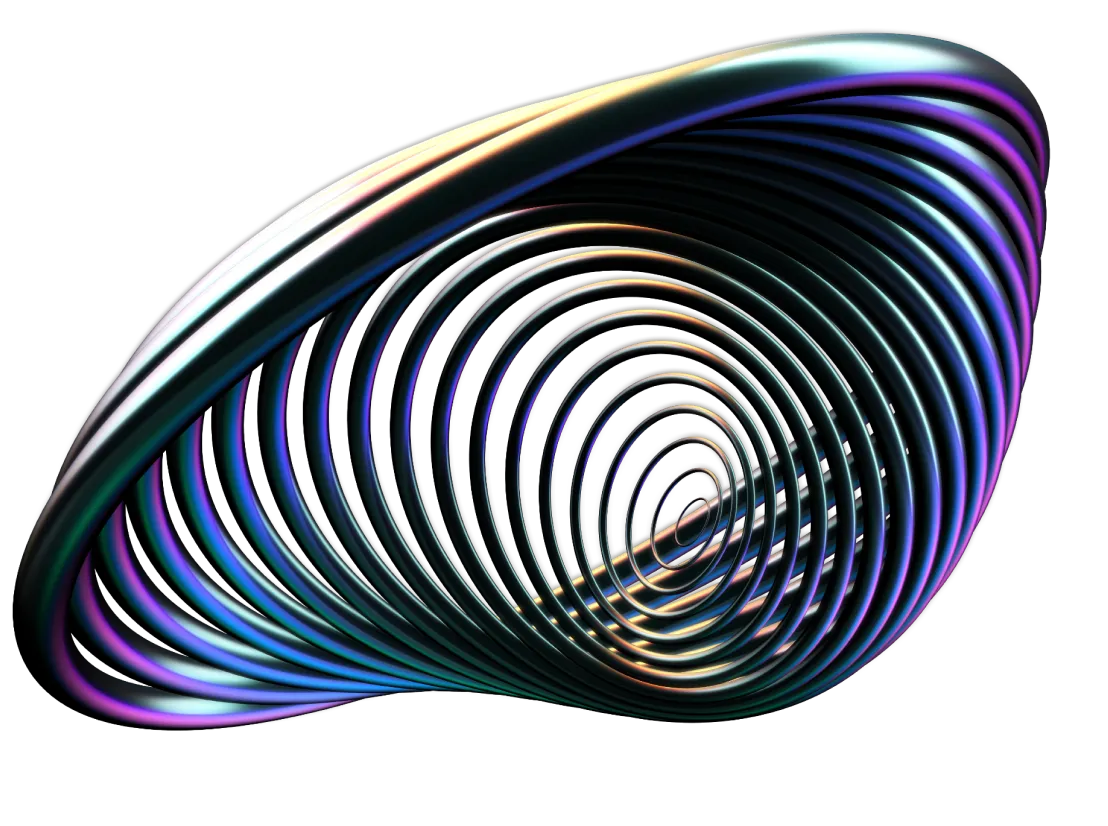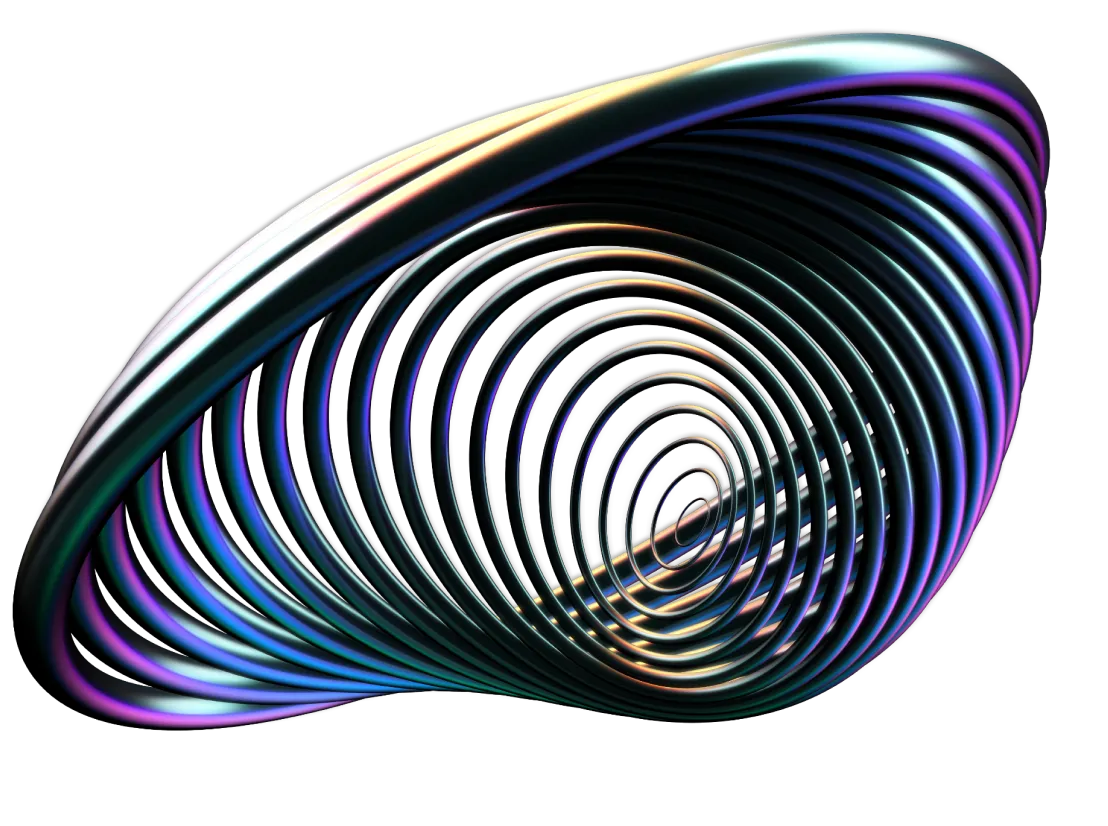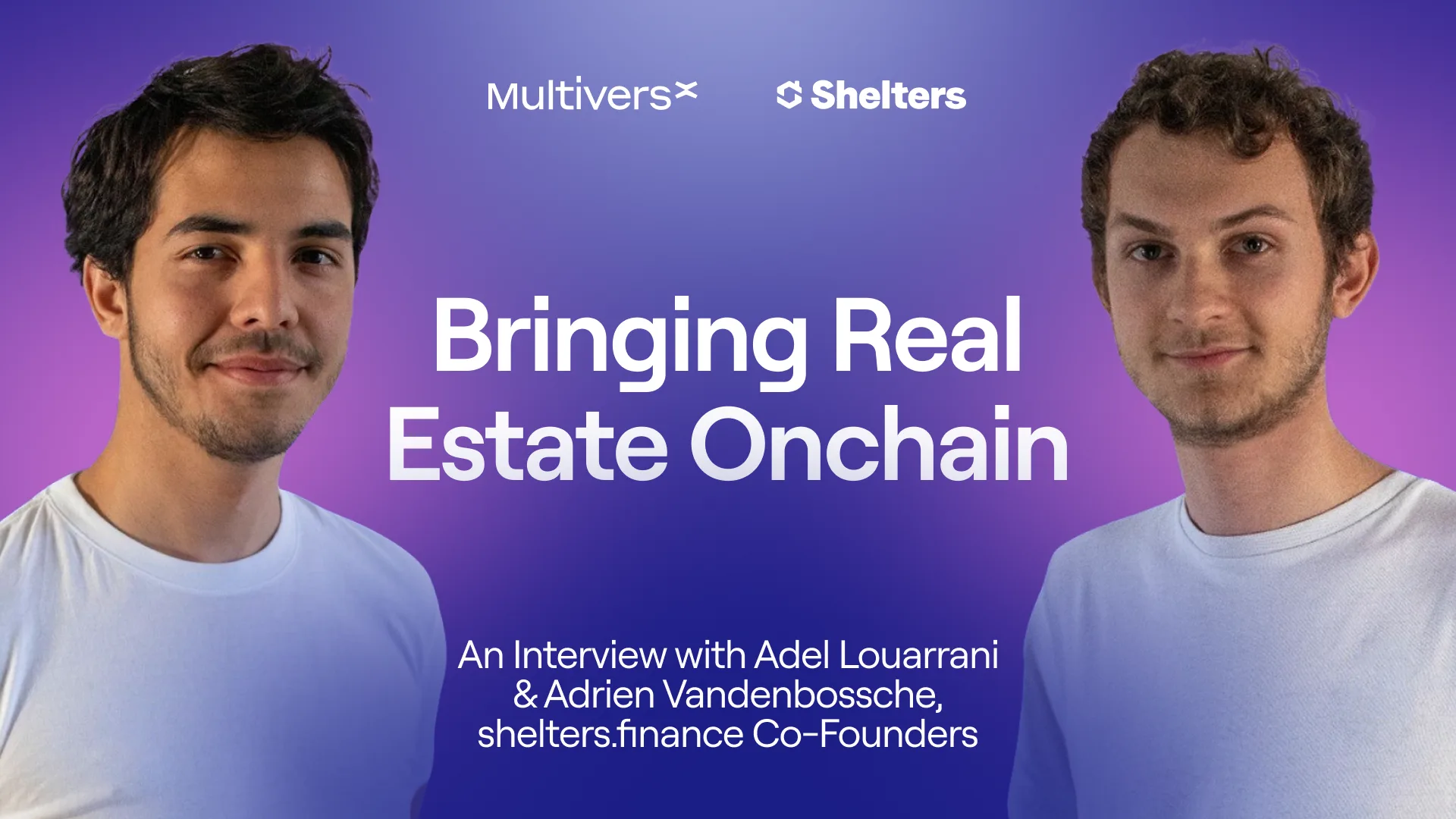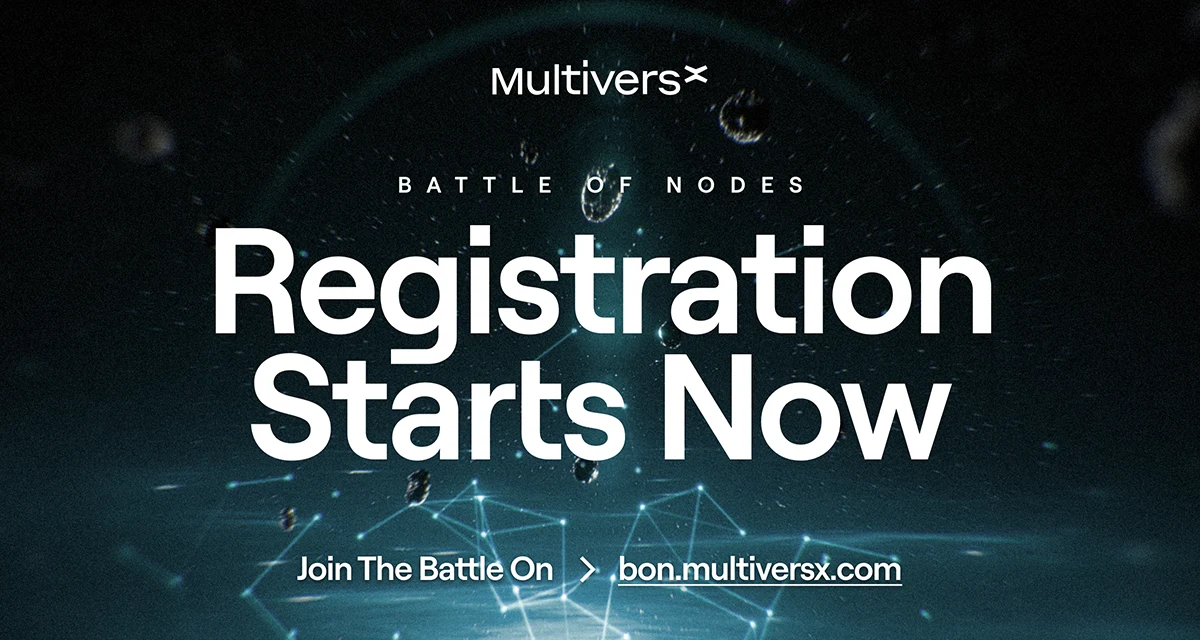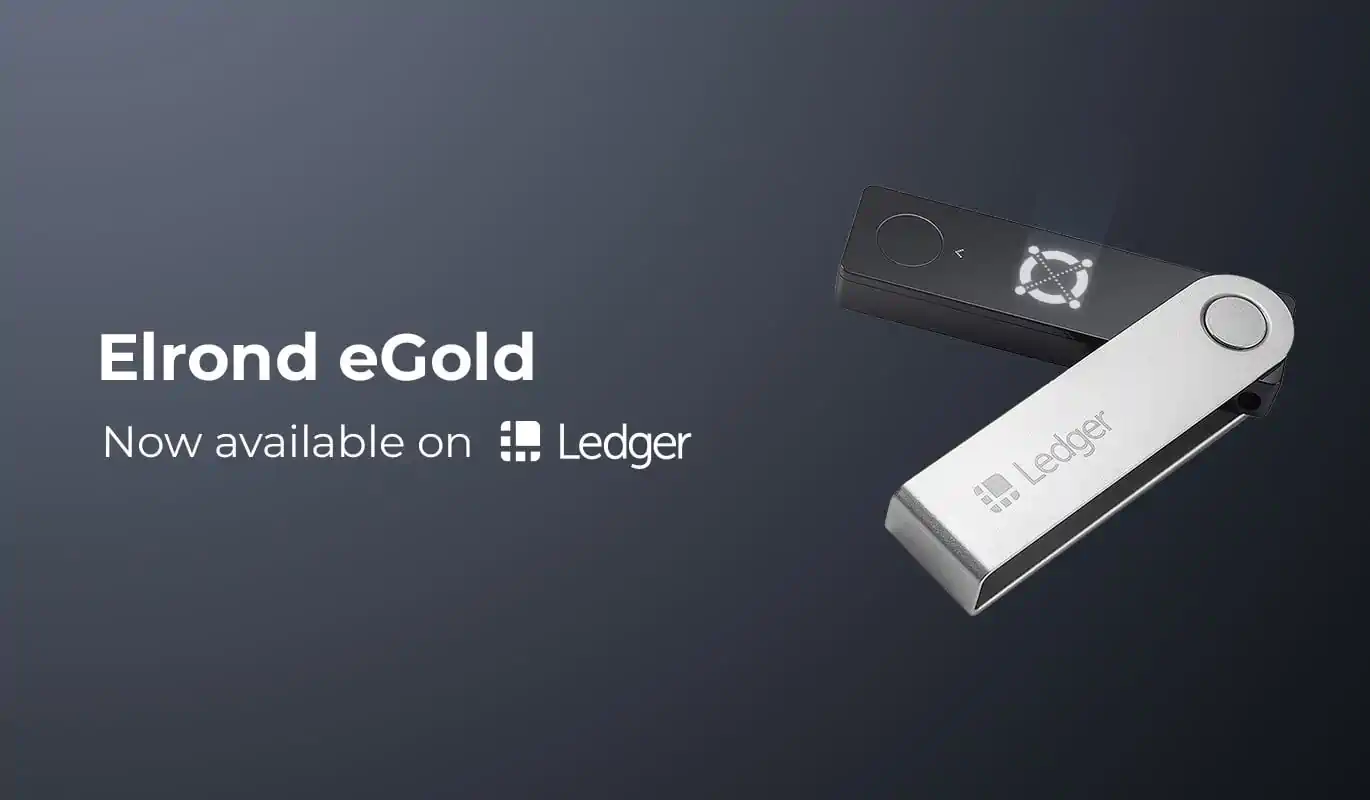
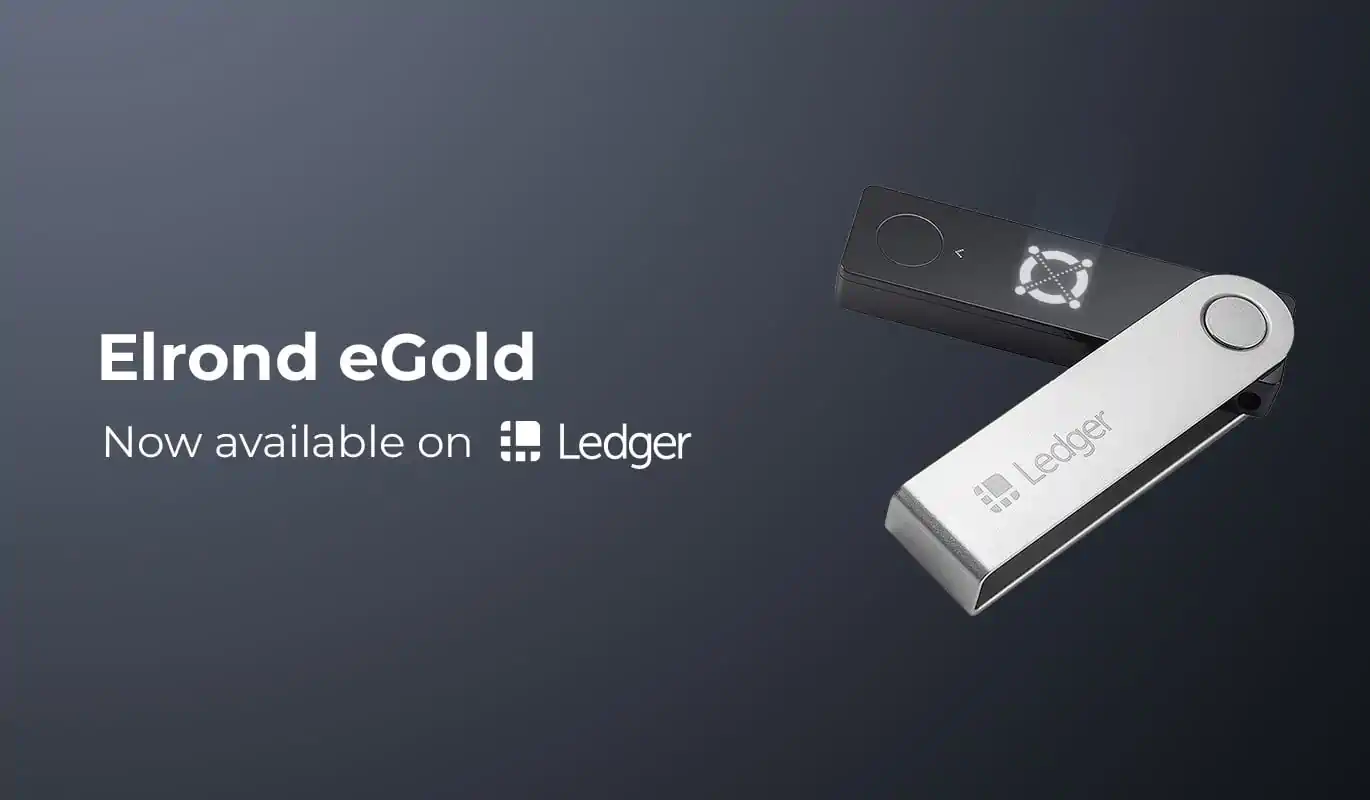
eGold Is Now Officially Available on Ledger!

We’re excited to announce that the Elrond app is now officially available from Ledger, enabling you to safely store your eGold on your Ledger hardware wallet!
You can safely store your eGold by installing the Elrond eGold app on your Ledger Nano S or Ledger Nano X device. We recommend using a hardware wallet for managing large amounts of eGold.
Before you begin
- Set up your Ledger device
- Download the Ledger Live application
- Upgrade your device with the latest firmware
Install the Elrond eGold app on your Ledger
Teach your Ledger device to work with eGold by installing the Elrond app on it.
- Open the Ledger Live application
- Click on the “Manager” section in the app
- Connect and unlock your Ledger device
- If prompted, allow the Manager on your device by pressing the two buttons
- In the App catalog search for “Elrond”
- Click the “Install” button next to the Elrond app
- Your Ledger device will display “Processing” as the app installs

Awesome, you did everything perfectly!
Log into your Elrond wallet using the Ledger device
- Make sure your Ledger device is connected to your computer
- Log into your Ledger device
- Navigate to the Elrond Network app & open it by pushing both buttons on your device
- In your web browser navigate to https://wallet.elrond.com
- Select "Ledger" from the Login options

- A pop-up will notify you that your Ledger wants to connect. Allow it by clicking "Connect"

Your Elrond Wallet will now open.
Overview of your eGold balance
After logging into your wallet, your eGold balances are immediately visible and displayed in easy to follow boxes.

- Available: freely transferable eGold balance
- Claimable rewards: delegation rewards that can be claimed
- Delegated: Amount of eGold delegated towards a Staking Services provider
- Total: the total amount of eGold associated with this address, sum of the above
Send a transaction using the Ledger
In the Elrond web wallet:
- Click "Send"
- Input the destination address & amount
- Click Send
- In the next screen click "Confirm & Check your Ledger"

On your Ledger device:
- Review the receiver address, amount & fee on your Ledger device
- Sign the transaction by pressing both buttons
Awesome, your transaction is now sent using your Ledger device.

Receiving eGold in your wallet
After logging into your wallet, as described above, you will be able to see your wallet address and share it with others so they can send you eGold.
Your address is immediately visible on the top part of the wallet, as "Address erd1... ". You can copy the address by pressing the copy button (two overlapping squares).
You can also click "Receive" on the left-hand side to see a QR code for the address, which can be scanned to reveal the public address.

Need help? Reach out to us over your preferred channel.
More articles